| Paging Services • Cellular Phones • Two-Way Radio Dispatch | ||
 |
 |
|
| 302 Shoney Dr • Columbus,
MS 39705 • (662) 328-8474 1001 Rose Dr • Northport, AL 35476 • (205) 343-1998 |
||
| Paging Services • Cellular Phones • Two-Way Radio Dispatch | ||
 |
 |
|
| 302 Shoney Dr • Columbus,
MS 39705 • (662) 328-8474 1001 Rose Dr • Northport, AL 35476 • (205) 343-1998 |
||
| Teletec Communications Free Internet Paging Software Send a free Internet Page from your computer. |
|
| 1) In order to use our free SNPP client to send pages from your computer, you must first download the "snpp_cl.exe" file to your computer. If you have not done so already, click the click at the bottom of this page to start the download. Depending on your version of Windows and the web browser you are using, you may be presented with a download warning box like this one: Click "Save" and choose a location on your computer (or a network drive) to save the SNPP client. Be sure to remember this location. |
(Click on any picture to get a full size image.) |
| 2) Once the download finishes, you can either click on the "Open Folder" button (if the file download window remains open) or simply browse to the location where you choose to save the SNPP client file. | 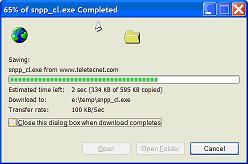 |
| 3) To start using the SNPP client, double click on the "snpp_cl.exe" file in the location where you choose to save it. The program will open and will initially look like this: | 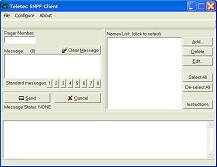 |
| 4) To send a message to a pager, first enter the pager number (including the area code) in the "Pager Number" field. | 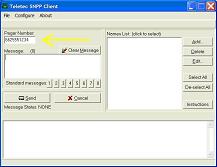 |
| 5) Next, type your message in the "Message" box. | 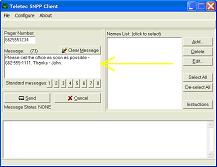 |
| 6) To send the message, click the "Send" button. The status of the message will be displayed underneath the "Send" button. |  |
| 7) To add a pager number to your "Names List", click the "Add" button on the right hand side. This will allow you to quickly select one or more pagers to send a message. A small window like this one will open. | 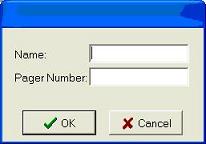 |
| 8) Type in a nickname for this pager number. The name can be up to 15 characters. Then type in the pager number (including area code). The dashes are optional. When finished, click the "OK" button to add the pager to your "Names List." | 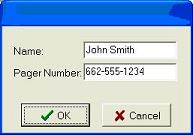 |
| 9) Now that you have added your first entry to the "Names List", the name and pager number you entered will show up in the "Names List" box on the right hand side of the program. You can click the "Add" button to create additional names, the "Delete" button to remove a particular name, or the "Edit" button to change the name and/or pager number. Remember to first highlight the pager number you want to delete or edit by clicking on the name and then clicking the "Delete" or "Edit" buttons. | 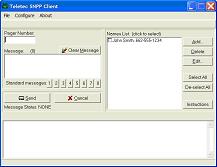 |
| 10) In order to send a message to multiple recipients, check the recipients you wish to send to by clicking the check box to the left of each recipient. If you want to send the same message to every person in your "Names List", simply click the "Select All" button and every recipient will be selected. | 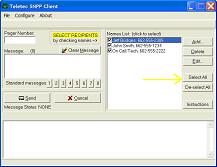 |
| 11) When sending a message to multiple recipients, the procedure for creating the message is the same as that of a single recipient. Simply type the message you want to send in the "Message" box. | 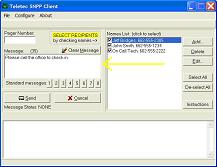 |
| 12) Then click the "Send" button. As before, the status of the message will be displayed just under the "Send" button. However, you will also see progress and status messages for each recipient in the log window at the bottom of the program. | 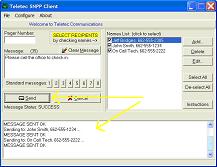 |
| 13) To exit the program, either click the "X" in the right top hand corner of the window or click "File" on the menu and then "Exit." | |
| Click here to download the SNPP software. | |
| The Internet is a global network and may experience outages and delays. Senders should be aware that time-critical messages should be sent by a more reliable means. Teletec Communications will not be liable for any failure or delay in performance due in whole or in party to any cause beyond their control. This includes any communication, technical or coverage problems relating to delivery of the service. | |